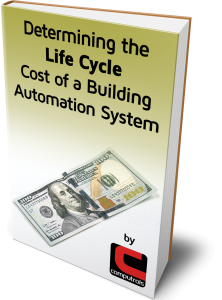This month’s article is a recycle from at least a few years ago, but I think it is a very important thing to
know if you are going to program CBAS Graphics. Here are some essentials to speed up the process and
get the job done faster.
Are you familiar with the term “hot keys”? The term refers to combinations of keys on the keyboard that
cause a certain function or action in a program or operating system. For instance, let’s say you wanted
to copy a file or folder in Windows File Explorer on your computer and copy it to another folder or
attach to an email. First you highlight the file then hold the Ctrl key and the letter C to Copy. Then you
locate the place where you want to copy to, hold down the Ctrl key and the letter V and the copied file
will be pasted. Ctrl+C (Copy) and Ctrl+V (Paste) are hot key combinations or hot keys. There is also Ctrl+X
(Cut) which removes the file from the original location after it is pasted to the new location.
In CBAS, hot keys are only used when editing Graphics. You can edit Graphics using the Menus at the top
of the menu when in the graphics editor, however using the hot keys is more efficient. You will save a lot
of precious time using the Hot Keys and it is recommended that you keep a list of them handy while
editing graphics. You can find the list on our web site at https://www.computrols.com/wpcontent/uploads/2022/02/CBAS-Hotkeys.pdf. Or go to www.computrols.com then go to Resources, then Datasheets\Manuals.
The first hot key you will use is Ctrl+E to edit Graphics. This combination toggles CBAS in and out of Edit
Graphics Mode, hence the letter E. To use it, go to any graphic in CBAS that you want to edit or duplicate
and use the hot key Ctrl+E. You will see the Main Menu change to a Graphics Editing Menu. If you go
into one of the menus, you will see the hot keys listed next to each menu item. However, getting to the
Menu requires a right-click first.
Another useful key is the Space Bar which brings the background picture in and out of sight so you can
see all of the objects that have been placed on top of it.
My favorite Graphics hot key of all time is Ctrl+D, which duplicates the current Graphic. If you are doing
Graphics for a large building with lots of AHUs and VAVs, many of which are exactly the same except for
the prefix in the point names (Ex. AHU-2 Floor 2), duplicating will save you a ton of time. You only have
to program one from scratch and you can duplicate all the rest of them. When you duplicate, you can
change the point names automatically using the find and replace feature. The prefix can be different
from VAV to VAV but the rest of the points’ names have to be the same for this to work. So, using
templates to program your points on AHUs and VAVs makes this feature work very well and saves a lot
of time because the point names are all the same.
First, so to System, Configure Workstation and uncheck Use BACK Button in Graphics. Go to the Graphic
that you want to duplicate, do a Ctrl+E to Edit, then Ctrl+D and the Duplicate box comes up
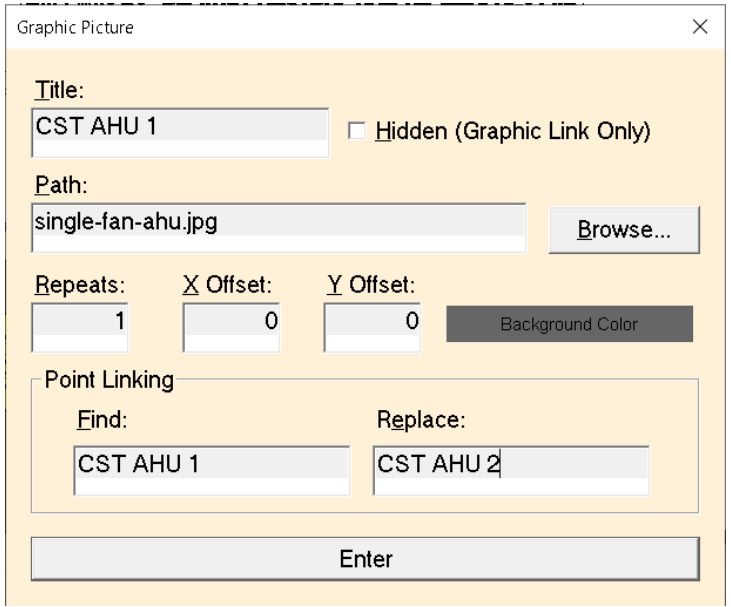
Here you can change the name of the Graphic, change the background picture if needed, and put in the
point name prefixes you are finding and replacing. Hit Enter and you will see the new Graphic with all of
the objects shifted down and to the right. To fix this, hit Ctrl+A to Select All, then punch the up arrow
and left arrow on your keyboard and the objects will go to the correct location.