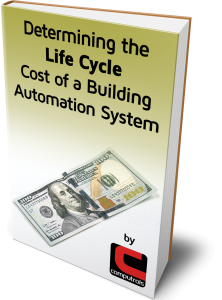How to Erase a Controller’s Database
Occasionally you may find a need to erase the database on a controller. Perhaps you made significant changes to the controller’s database and would like to force an immediate download, or you are wanting to reset the controller to factory default. Did you know there are actually 4 different ways to accomplish this?
1. From CBAS Real Mode in Hardware View, locate and click the desired controller, then click Erase Database. CBAS must be in Real Mode with Normal communications to the controller. After rebooting, the controller will immediately download the database again unless the network cable is unplugged or CBAS Real Mode is exited.
2. From the HandHeld Terminal, go to the Main Menu by pressing Enter twice.
• Press 5 (not listed) then Enter.
• Press Select to Delete.
• Press 1 then Enter and cycle power to the controller when it says “Rebooting”. (Note that LX controllers will reboot automatically)
• If CBAS is in Real mode, the controller database will automatically be redownloaded.
3. Using the Address Dials on an 8X/LX, 16X/LX, 32X/LX, or 64X/LX.
• Set Red Dial address to 999.
• Power up the board.
• Change Red Dial address to 990.
• Change Red Dial address to 900.
• Change Red Dial address to 000.
• At this point the controller will recognize this number sequence and erase the database.
• This will ONLY work if the Red Dial address is 999 after a power-up.
• If CBAS is in Real mode, the controller database will automatically be redownloaded.
4. Connect via RS232 serial cable using HyperTerminal or Putty. Use of Hyperterminal is covered in the CBAS manual, but if Hyperterminal is not available you can use another serial terminal program like Putty..
• Type the command: ERASEDATABASE
• The controller will erase its database and reboot.
• If CBAS Real is in Real mode, the controller database will automatically be redownloaded.