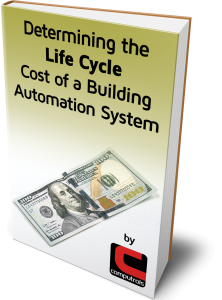New BACnet Settings Editor
In July of 2018, I wrote an article about The Importance of Probe in BACnet. As a quick recap, when you probe a BACnet Controller in CBAS, the resulting probe file allows points to be imported into the database easily with minimum manual data input. Probing also automatically sets some of the BACnet services that the controller supports, like Read Property Multiple and COV (Change of Value). These are two services that can make BACnet communications more efficient.
There is a new feature in CBAS 19 that allows you to copy BACnet settings from one “probed” controller to similar controllers on the same channel or other channels. This allows you to avoid probing every controller in the database.
To access this feature, go to a BACnet channel that has a controller that has been probed. Click the controller then click program. On the program screen, there is a BACnet settings button in the bottom right. Click that and you will see something similar to the following picture.
If you have more than one of the same type Controller on the channel, select “This Channel” at the top and you will see them all listed. At the bottom of the screen, there is a brief explanation of what each service does.
The column labeled “Instance” is where you can enter the instance number given by the manufacturer or installer. The Instance can also be found near the top of any probe file. If unknown, leave the instance blank and CBAS will automatically retrieve the instance number each time the controller is connected. Specifying the instance allows CBAS to skip the retrieval step, speeding up the initial connection time.
If you can’t get the instance numbers from the installer, then you should probe the controllers to get them. Sometimes a pattern will emerge, like address 1 is 2401, address 2 is 2402, etc.
Since the first controller was probed, we will copy settings from one to the others. From the “Copy From” dropdown list, choose the one that has been probed and that line will turn red. Click “Copy To”, then click the lines of the controllers you want to copy to. Click Stop when finished.
Once you have entered all of the instances and checked all of the checkboxes, close and reopen CBAS and the changes will take effect.
Stay tuned for even more BACnet tools and enhancements coming in CBAS 20.