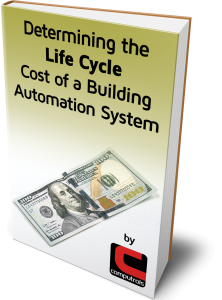Traditionally, most CBAS Graphics are generated on the CBAS Server. Did you know that you can edit CBAS graphics on a different computer, then restore only the graphics changes back to the CBAS Server? This requires CBAS version 17 or later.
To get started, perform a database backup on your CBAS Server. Copy this backup to another PC running CBAS, and perform a full database restore. Make your graphics changes on this second PC and then perform a database backup once your work is complete.
Back on the CBAS Server, the database graphics can be restored in Real Mode. In CBAS, go to Database, then Restore. You will see the following warning that the entire database cannot be restored in Real Mode but graphics programming can be restored.
Click OK, and you will see the Restore Options screen where you can click the second “Pick” button and choose the backup you just placed in the backups folder if it isn’t already selected.
Then, in the bottom left, check the box for Graphics ONLY. Notice that you can also restore Logical Groups programming separately, just like graphics. Critical Alarms is for the Critical Alarm Terminal feature – you can disregard if it doesn’t apply to your site. Click the Restore button in the bottom right and wait for the process to complete.
If you have added new background pictures to graphics, copy those pictures to CBAS19\Sites\[database name]\Graphics. You should not use subfolders in the graphics folder.
Now, you can check Graphics View to make sure your changes and additions are there. Do the same with logical groups. If everything is as you expect, then make one final backup on the CBAS Server for safekeeping.