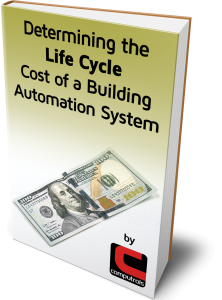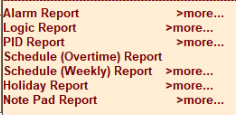
One of the great features about Computrols Building Automation Software (CBAS) is there are a number of built-in reports that you can easily generate and export. If you go to the Reports menu, the third section down is all reports about how your database is programmed.
Alarm Report shows which points have alarms and what the alarm parameters are. This report includes controllers and there are two choices of formats in CBAS 19. The new one is a grid format that shows all of the parameters of the alarm.
Logic Report shows all logic programmed in the database.
PID Report shows all PIDs programmed and all of the parameters including the input, setpoint and output point. The first point listed is the output point, and that is the point that the PID is programmed on.
Schedule Overtime Report shows overtimes programmed. You must pick a time period for this report.
Schedule Weekly Report shows all weekly schedules including days of the week and start\stop times for that day.
Holiday Report first shows you a list of holidays programmed in the database. Select a holiday and the report will show what the schedule for each point will be on any holiday. Every holiday applies to every point in the database that has a weekly schedule. Normally, holiday schedules keep points OFF on the holiday, but if you need a particular AHU or some lighting points to be on, then set the holiday schedule on the point to be ON.
Note Pad Report displays the notes on selected points and controllers in a database. This report comes from CBAS’ Note Pad feature. The Note Pad is a feature that allows you to put notes about the point or controller on the Point Program screen.
(Pro Tip: If you click into a Report, there is a sub-menu where you can choose All Points, Logical Groups, or Advanced Sort. All Points is only points, not controllers, and Logical Groups is the same. If you choose Advanced Sort, you’ll see that in the “Include Point Type” section that all the point types are checked, so you will get All Points. To get a report that applies to the controllers themselves, simply check the box next to Panel, click Escape or right-click and the report will be generated and the notes on the controllers will be included.)
For more information on reports, check out my article from last month.