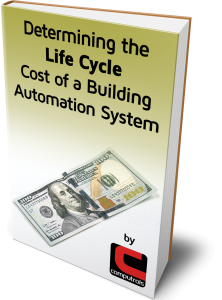Sequencing
The Sequencer in CBAS 20 simplifies your central plant.
A good way to tell if you need a sequencer is to ask yourself this question:
Do I have multiple pieces of equipment that combine to control a single entity—like supply temp?
If YES, then the sequencer is for you—even if you don’t want to use fancy runtime rules. The simple analog quantity is just simpler and works better.
A sequencer takes several points and combines them into a single continuous analog output. This feature can be found on the Point Program screen of a Software Analog Output Setpoint.
Recently, we used the Sequencer to automate the use of 8 Boilers in one of the buildings at the Statue of Liberty National Monument. We wanted to sequence the boilers based on need and lowest run-time.
First, we added runtime points to the status points for the boilers. To do that, click the Create Runtime Point button on the point Program screen of the status point (Binary Input).
Then, we linked the Start\Stop and Status points (Binary Output (BO) and Binary Input (BI)) for each boiler. Without linking the BO and BI, you would not get failover functionality because the sequencer would not know if a boiler had failed. The Link to Binary Input (or Output) button is right next to the Runtime Point button on the Program screen.
Then, we went to the sequencer and added the 8 boiler start/stop points as well as choosing the type of equipment to sequence. Here’s what the Sequencer Editor looks like.
The next step was to make the range of the units on the point containing the Sequencer 0-8, like this:
Next, we created a logic sequence that commands the Sequencer point to the right number of Stages based on need. In this case, we used a logic sequence, but could have used a PID based on Supply Temperature and setpoint.
Because “Runtime” is selected in the Tiebreaker section of the Sequencer Editor, the Boiler with the least amount of runtime will be the first to come on when a boiler is needed. The Boiler with the most amount of runtime will be the first to go off when one is no longer needed. If “Runtime (Auto-switch)” had been selected, then a boiler would be shut down and another automatically started when runtime dictates. When adding elements to the Sequencer using Auto-Switch, you will be prompted for the “Auto-Switch Difference”, which is the number of minutes that the highest runtime must be over the next highest runtime before it is shut down and another element started. Without Auto-switch, the starting order of the Elements only changes when one with a higher runtime is shut down, thus moving the others up in the order.
Other choices in the Tie Breaker section include:
- “Sequential Order” starts and stops Elements in the order they are added in the Elements section.
- “Another Point’s Value” allows you to throw in a wild card based on the activity of other equipment, like cooling towers. You will be prompted for the other point each time you add an Element.
- If you choose “It doesn’t matter”, the Sequencer will arbitrarily choose the next Element for you.
Per Cycle Deadband is used to prevent short-cycling equipment, just like any other deadband would do. Normally, if the point is calling for 1.5 Boilers, the .5 will round up and the next element will come on. If you set the Deadband at .2, the next element will come on at 1.3 (1.3 + .2 = 1.5), and when a unit must go off, it happens at .3.
The Sequencer Rate determines how often the sequencer evaluates the conditions. It could also be looked at as the amount of time to wait between commanding pieces of equipment on or off. In the example above, the Sequencer Rate is unnecessary because the logic will only allow the number of boilers needed to change by one every ten minutes. A PID could be set to only evaluate every minute or longer. A Sequencer Rate of 1 second would be fine in this case.
If 2 or more elements need to be started at once, by default they will be started at the same time, after the Sequencer Rate time has elapsed. There is a way to limit how many pieces can start at one time. There is a small “Details” button just below the Tie-Breaker section of the Sequencer Editor. Click Details and you will see a screen like this:
If you change the “Maximum cycle changes per evaluation” to 1, only one element will come on. After the Sequencer Rate time has elapsed, the sequencer will evaluate again and another element will come on if needed. By default, this parameter is set to 8, which will allow all elements to come on at once. In the case of Chillers, this can cause an electrical surge and possibly an additional charge from the power company.
Let’s say you have 8 boilers and you don’t want to use more than 4 at any time. Change “Maximum number of cycles simultaneously on” to 4. The same can be achieved by setting the high range of the analog point to 4.
Let’s say you want to make sure that there is always one boiler on. Change “Maximum number of cycles simultaneously off” to 7. With a total of 8 elements, that will leave one on. The same can be achieved by setting the low range of the analog point to 1 instead of 0.
There is a limit of 8 “Elements” in the sequencer. We had a situation in another building where we needed to sequence 10 boilers. To get past the 8-element limitation, we programmed 2 sequencers with 5 elements in each. Then we added logic that makes one sequencer the Lead and the other the Lag. The logic toggles the Lead and Lag once a week.
If an element is part of a Binary In/Out combination, or Linked Binary, this is automatically recognized. In this case, if an element fails to start, it will be locked out of the sequence and another element is started. The Priority of starting or stopping an element is Logic Level 1. A failed unit is locked out with Priority Logic Level 2. Having “Linked Binary” points gives you the full functionality of the Sequencer, by enabling the “Lockout” functionality. You can link Binaries by clicking the ‘Link to Binary’ button on the Point Program screen of the outputs.
You might have to Scale Database when adding Elements to the Sequencer. If so, you will get an error message when closing the Sequencer Editor: “Cannot save this resource inside panel ‘XXXX’ because there is no space available. Sequencer Element table is full.” To scale the database, go to Utility Mode and Scale Database on the Database Menu. If you are using more than 1 Sequencer, raise the number of Sequencers. Then, raise the number of Sequencer Cycles to meet the total number of elements.
Here are the basic steps to setting up a Sequencer:
- Add your Start/Stop (Binary Output) points for the Elements of the Sequencer
- Add Status (Binary Input) points for those Elements (optional)
- Link the Outputs to their corresponding Input points (optional)
- Add Runtime Points to either the Input or Output (This must be done before adding Elements to the Sequencer)
- Add a Software Analog Output (AO) Setpoint to contain your Sequencer
- From the Point Program screen of the AO point, click the “Program Sequencer” button
- Choose a Sequencer Type
- Choose a Tie-Breaker
- Add Elements
- Make any necessary changes under the Details Button
- Save your settings by exiting the Sequencer Editor
- Change the Range and Units on the Point Program Screen to match the equipment you are controlling. Example: 0-6 Stages
- Write logic or PID on that point to change the number of stages/elements based on need.
- Test your Sequencer
If the settings in the Sequencer Editor need to be changed, you must delete the Elements, make changes, and re-add them.
The Sequencer is a very useful feature that can make the central plant or other sequence of operations much easier to program and optimize. And, the creative programmer can surely find many other ways to use it. We would be happy to learn of any innovative new uses. So, please let us know what you come up with.