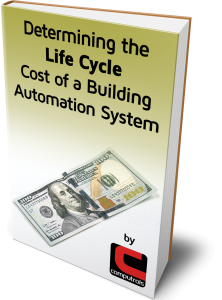Text View Summaries Continued: Unit Summary
Three months ago, I started highlighting the menu items on the Text View Menu.
Of course, there is the All Points view which lists all of the Points in your system\building in an order that you can customize. There is also the ability to search and filter points by name as well as many new ways to arrange the All Points screen. This was discussed in a 2020 article when CBAS20 was released.
More recently, we discussed Logical Groups which is another way to order and arrange points logically based on user preferences. The possibilities are nearly endless.
Then there were the first three of the “summaries”: Alarm Summary, WireCheck Summary and Lost Communications. Next, we have the Unit Summary.
Unit Summary
Units in CBAS are the words that describe the value of points. Like DEG F or %OPEN. They can easily be created and set on a point by going to the Point Program Screen (click the Point then go to Program).
Click %RH and you will get the following screen, possibly with some different Units listed.
From this screen, you can choose one of the listed Units or right-click once and select Create from the top menu. Type in your new custom Units name and escape, then click Select and click your new Units from the list. This will take you back to the Program screen and you will see the new Units.
Because of space limitations in the Point Status column of Text View, you are limited to 8 characters for Units.
Sometimes it doesn’t make sense to have anything for the Units of a software point. If you want to put nothing for the Units of a point, select the blank field at the top left.
Binary Points
The same thing can be done to create Units for Binary Points, but you are required to type in 2 Units that correspond to the On and Off States of the binary. You will see that there are many Binary States already on the list. If your Binary points are reversed, you can create units that are opposite. Note that the units relate to Relay On and Relay Off in the next picture.
Generally, we use the Units Start\Stop for Outputs and On\Off for inputs, but they can be anything like Alarm\Normal or Enable\Disable.
The Summary
Now if you want to find all points in the database that have certain Units, click Unit Summary from the Text Menu and choose either Analog or Binary. Analog was selected in the picture below.