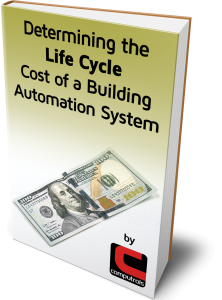Are you familiar with the term “hot keys”? The term refers to using combinations of keys on the keyboard as a shortcut to a certain function or action in a program. For instance, let’s say you wanted to copy a file to another folder or attach to an email. First you highlight the file then hold the Ctrl key and press the letter C to Copy. Then you locate the place where you want to copy to, hold down the Ctrl key and press the letter V and the copied file will be pasted. These combinations of Ctrl+C (Copy) and Ctrl+V (Paste) are called hot keys.
While the Graphics Editor in CBAS does contain a full menu of commands, it is much more efficient to use the CBAS Graphics Programming Hot Keys.
The first hot key you will use is Ctrl+E to edit Graphics. This combination toggles CBAS in and out of Edit Graphics Mode, hence the letter E. To use it, go to any graphic in CBAS that you want to edit or duplicate and use the hot key Ctrl+E. You will see the Main Menu change to a Graphics Editing Menu. If you go into one of the menus, you will see the hot keys listed next to each menu item. However, getting to the Menu requires a right-click first.
Another useful key is the Space Bar which brings the background picture in and out of sight so you can see all of the objects that have been placed on top of it.
A very popular Graphics hot key is Ctrl+D, which duplicates the current Graphic. If you are doing Graphics for a large building with lots of AHUs and VAVs, many of which are exactly the same except for the prefix in the point names (Ex. AHU-2 Floor 2), duplicating will save you a ton of time. You only need to program one from scratch and you can duplicate all the rest of them. When you duplicate, you can change the point names automatically using the find and replace feature. The prefix can be different from VAV to VAV but the rest of the point names have to be the same for this to work. So using templates to program your points on AHUs and VAVs makes this feature work very well and saves a lot of time because the point names are all the same.
Select the Graphic that you want to duplicate, do a Ctrl+E to Edit, then Ctrl+D and the Duplicate box comes up where you can change the name of the Graphic, change the background picture, and put in the point name prefixes you are finding and replacing. Hit Enter and you will see the new Graphic with all of the objects shifted down and to the right. To fix this, hit Ctrl+A to Select All, then press the up arrow and left arrow on your keyboard and the objects will shift to the correct location.