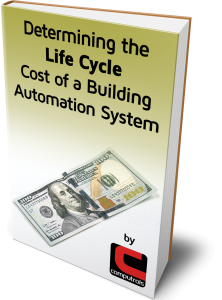Schedules in CBAS: Cycles, Logic, and Priority Summary
Did you know that Schedules on both Analog and Binary Output points can have up to 24 “cycles”?
A Cycle is any time that the Schedule commands the point. A Binary point is just 2 possibilities, meaning On\Off, Start\Stop, Normal\Alarm. With 24 cycles, that means you can turn a piece of equipment On 12 times and Off 12 times. Of course, you would have to think of a good reason to do that but you might want to cycle something a few times. To find the Schedule, click any output point then click Program, and you will see the Program Schedule button.
You might also want to change a setpoint, an analog point, a few times per day. Like a setpoint for the morning, one for the afternoon and one for the night, then one for early morning before the regular occupied time to get the temperature back close to the desired occupied temperature. Of course, the Optimal Start feature in CBAS does something similar to this and is more dynamic.
But to make a Schedule on a setpoint, click the first cycle and choose Command to Value then choose the temperature for the setpoint. Do the same to as many Cycles as you need on that day. To copy this to other days, first, right-click then click Copy A Day. Next, click the day you want to copy from then click the days you want to copy to.
Schedules only evaluate once a minute, whereas a Logic statement can be set to evaluate every second or up to 24 hours.
When you exit the Schedule editor, you will see 2 buttons below the Schedule button. The first one says Enabled. If you click this button, it will turn to Disabled and the Schedule will not evaluate until you change it back to Enabled. The second button is labeled Delete. Click this button and you will be asked if you are sure. Answer Yes to complete the deletion.
Sometimes you might want to control several pieces of equipment from a single Schedule on a software point. In this case, you can control the point using a logic statement that looks at the software point that has the schedule to see whether it is on or off and command the equipment accordingly.
Below the Logic button, there is also an Enable\Disable button and Delete button that works the same way.
One more thing to know about Schedules and Logic is Priority, or which one overrides the other. Priority is shown in the far right column of a point which shows something like SCHED, LOG1, or OPER. To clear the priority so that something of a lesser Priority can take over, click the point then click AUTO. To understand what Priority overrides another, go to Text View menu then Priority Summary.
The lowest Priority is at the top of the list, Weekly Schedule, and everything listed below that is a higher Priority and can override a Schedule. Logic 1 can override a Schedule and Operator overrides Logic 1 and Logic 2. If a point is in OPER Priority, it is not automated. To resume automation, click the point then AUTO.