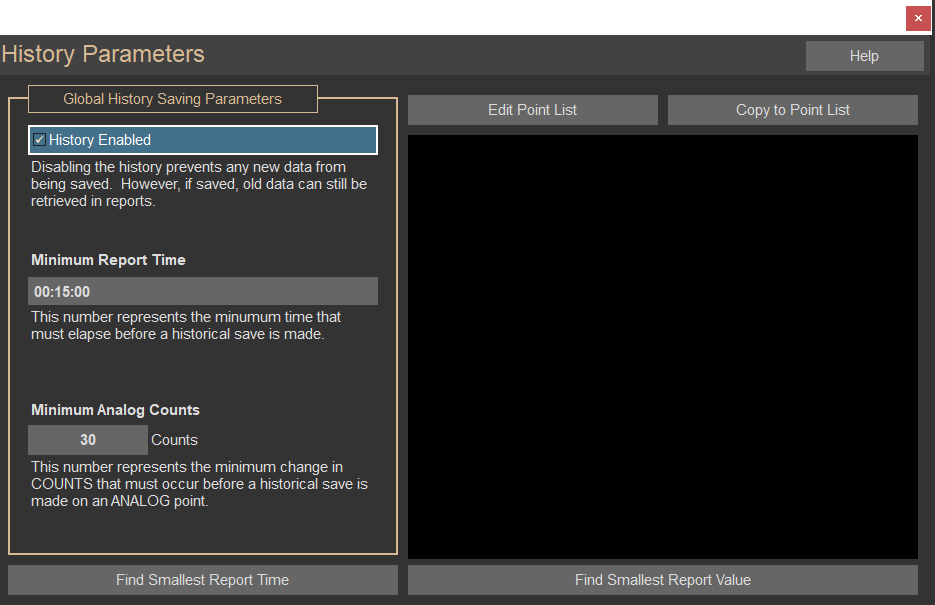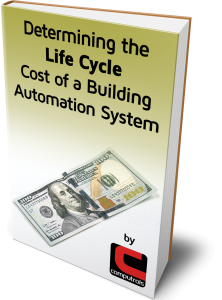History Save Settings
I think everyone who is familiar with Computrols Building Automation Software (CBAS) is aware that CBAS automatically saves History data, also known as “Trend” data, on all points in the database. When dealing with Analog points, the frequency and resolution of these graphs
At the bottom of the History screen, you will see a button labeled “Modify History Settings for this point.” These settings control the time needed and value change required in order to save a value into history:

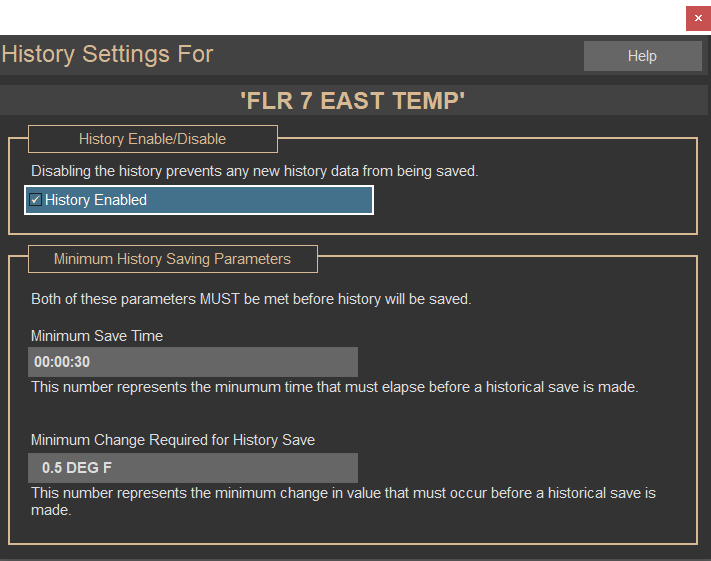
In CBAS versions prior to 15.2, the default parameters were 30 “counts” and 15 minutes. A count is the smallest unit of measure – 30 counts would equal 30 Deg F, or 3.0 Deg F depending on the decimal places selected.
Starting with CBAS version 15.2, the new default settings are now 5 counts and 30 seconds. Why the change? With modern hard drives becoming larger and larger, the need to be conservative with storage space is less of a concern.
If you would like more detail/resolution on your history graphs, you can change those settings for a specific point here. If you would like to edit the history settings for many points at once, you can find that option under System, History Utilities: